You can import text content from an existing web page.
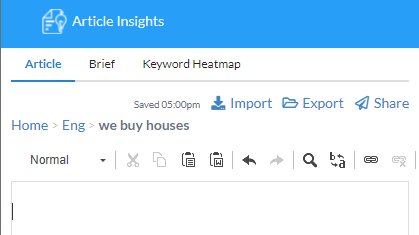
You can find the new feature as ‘Import’ link next to existing export and share links.
Just click on Import to open the import window.
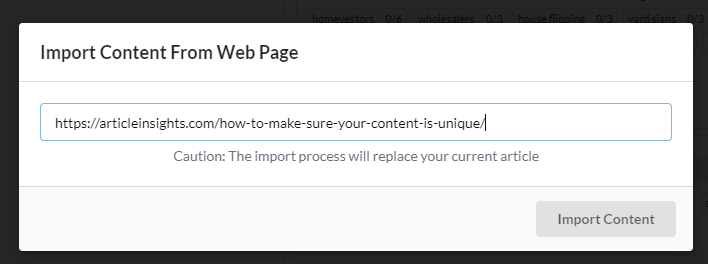
You need to paste in the url of the article you want to import.
Then click on ‘Import Content’ to being the process.
It takes a few seconds as Article Insights retrieves the content for you.
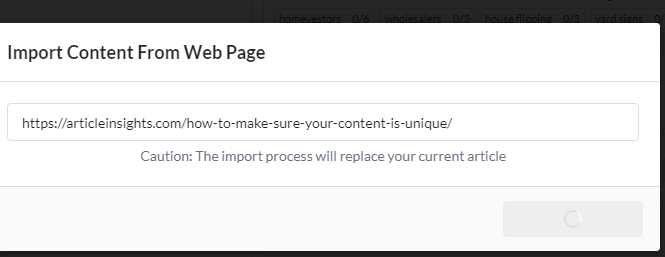
The button will grey out, once done content appears in the editor.
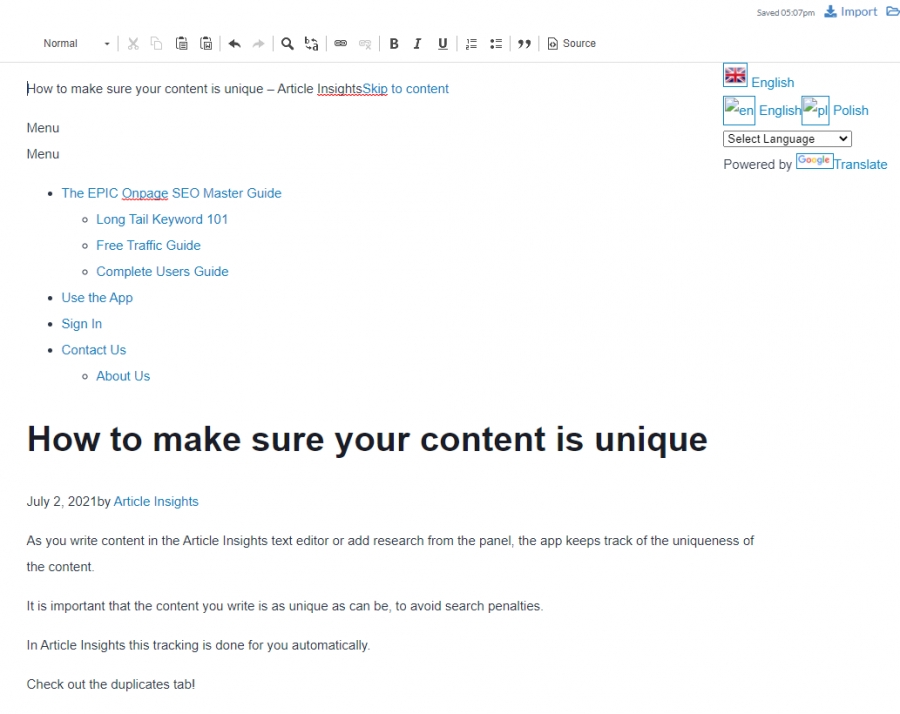
When its first imported it will grab all text content it will find (including footers and headers)
Just delete what you don’t need.
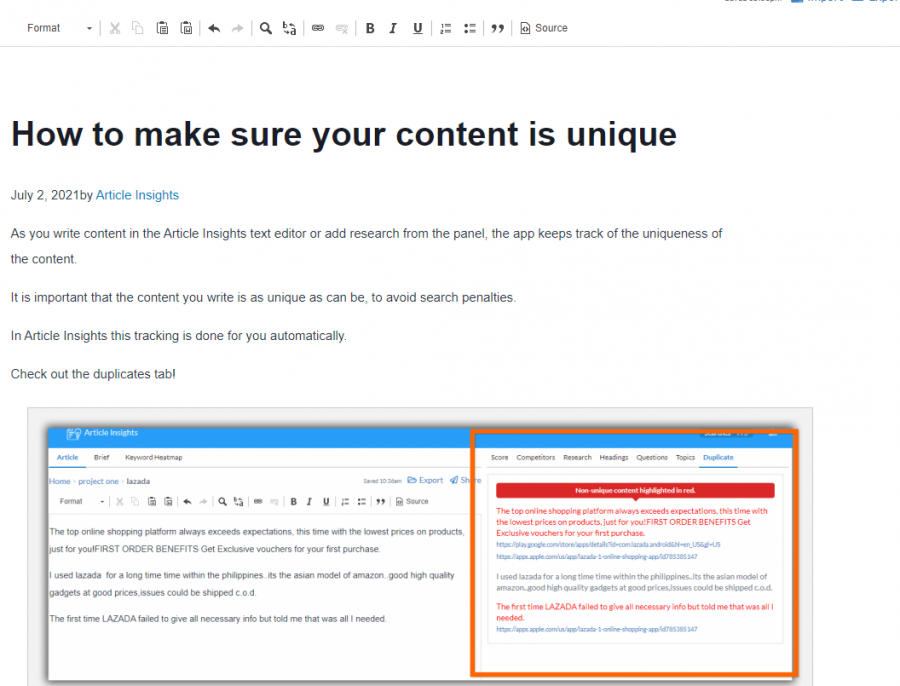
Tool will import styles, images and formatting such as Headers.