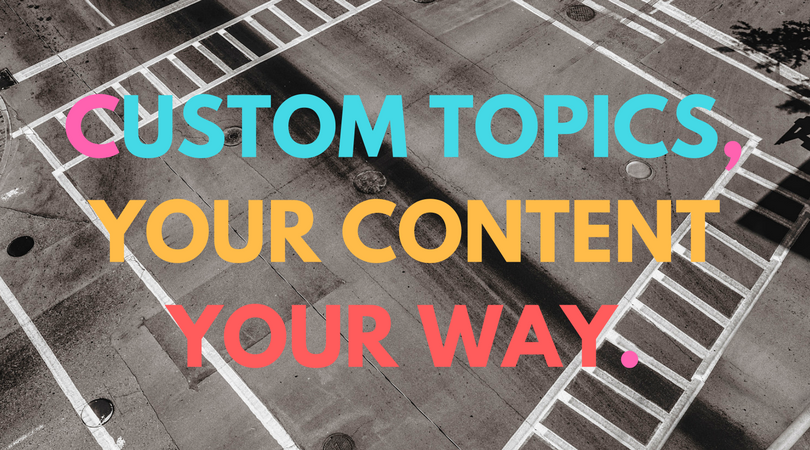When it comes to conducting research for your article, the first place is to start with related keywords.
Using keywords as the jumping point, Article Insights can:
- Automatically group keywords together to form logical topic groups (you get 10 topics).
Or
- You specifying a custom topic. Ie, a word that can be used to find sentences containing that word.
Custom topics is somewhat a hidden feature as it doesn’t get any exposure on the onboarding screens.
That all changes!
Auto custom topics
If you click on any of the keywords in the related keywords box, Article Insights will popup a list of sentences for that keyword.
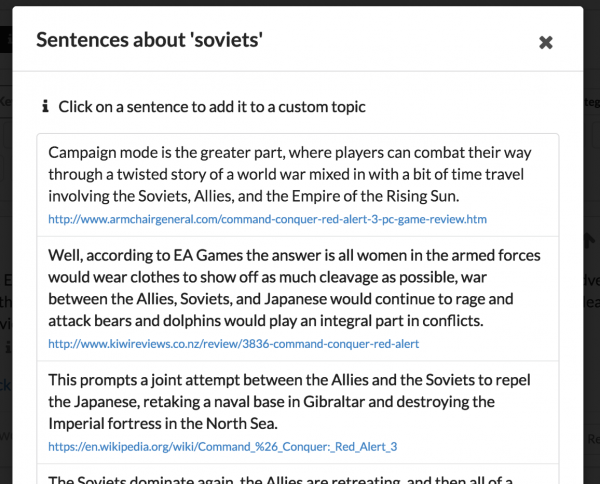
If you click on any sentence, instead of copying it to the clipboard (as it use to do), the app will create a new custom topic and paste the sentence into that for you.
See the below screenshot to see the final step of that.
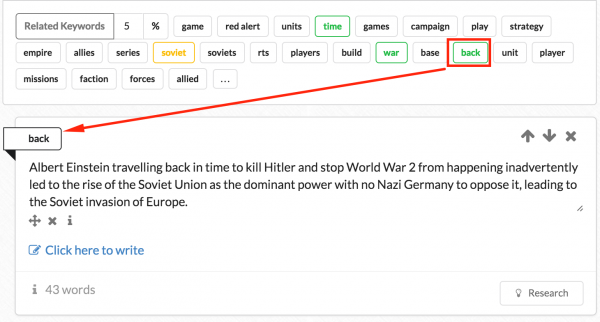
Because Article Insights copies it to a topic for you it means:
- It can track uniqueness
- It can track references
Topics are created as required, and if the same custom topic already exists, it will re-use.
Global in scope
Unlike topics that are found automatically for you by the tool, custom topics act like global word filters.
That is, the custom topic will keep filtering sentences even for different keywords that you change to.
You can target multiple keywords in one article using this drop down.
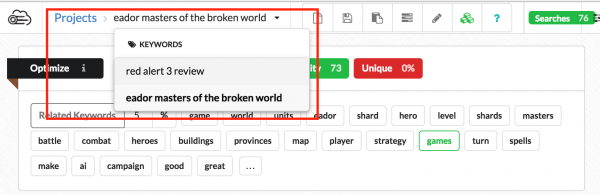
If you click on “research” for any custom topic, it will find sentences related to that custom topic… even if the custom topic was added for a different keyword.
Think of custom topics = word filter, for sentences.